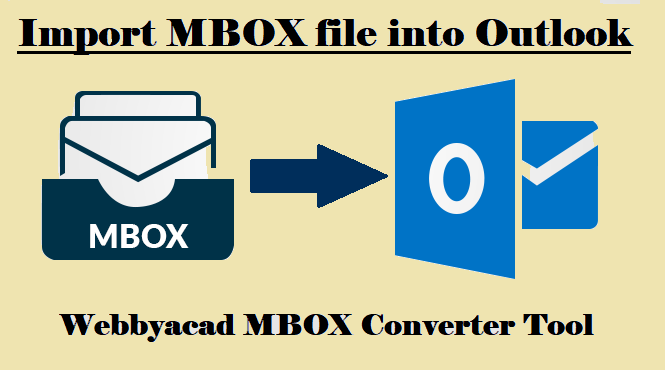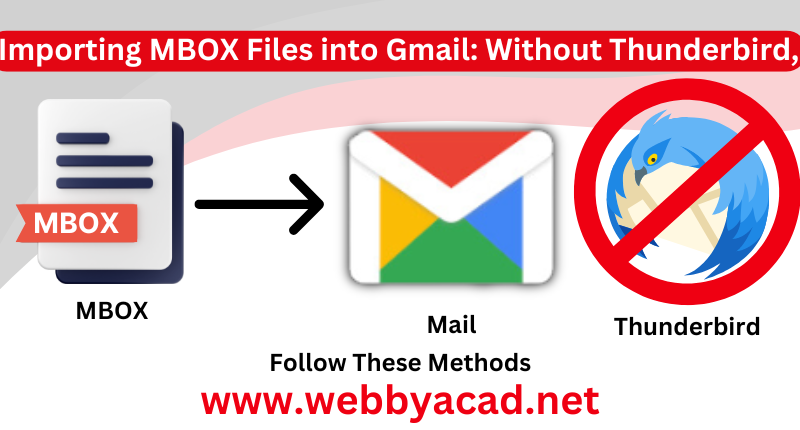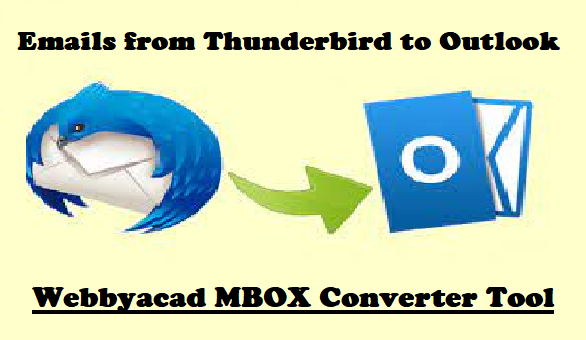If not, don’t worry; this post offers the answers to all of your questions. This attempts to demonstrate in a very simple method how users can import MBOX file into outlook 2019, 2016, 2013, and so on. After reading this guide, you should have no trouble importing MBOX data into Outlook.
Do you know how to Import MBOX file into Outlook?
If not, don’t worry; this post offers the answers to all of your questions. This attempts to demonstrate in a very simple way how users can rapidly import MBOX files into Outlook 2019, 2016, 2013, and so on.
- After reading this guide, you should have no trouble importing MBOX data into Outlook. The Reason for MBOX to Outlook Import MBOX, as far as we know, is simply a plain text message that cannot be accessed directly in Microsoft Outlook. As a result, the MBOX file must be converted to the proper Outlook format.
- Furthermore, people are growing more interested in it as a result of its excellent advantages. Unlike Outlook, which keeps contacts, calendars, and other information, an MBOX file only stores mail and attachments. Outlook allows you to open and view data even when you are offline easiest way to add MBOX files to Outlook
- There are numerous methods for exporting MBOX data in Outlook 2019, 2016, 2013, 2010, and even previous versions. The user, on the other hand, will select a strategy that is both accurate and straightforward. This is the primary reason why people choose third-party software to the free MBOX to Outlook conversion technique.
In addition to importing data from MBOX to Outlook, it offers a variety of alternate export alternatives (Office 365, EML, MSG, and so on). Webbyacad MBOX to Outlook Converter is a fully automated program. It is also known as the MBOX conversion tool, and it makes importing MBOX files into Outlook PST format straightforward and accurate.
The utility never fails during the migration of large and numerous mailboxes. Users can install and use the converter to convert MBOX files to PST files on any Windows operating system. This MBOX file converter tool includes numerous features that enable even non-technical users to effortlessly get the desired outcomes.
How to Import MBOX File Emails into Outlook
Download the MBOX conversion tool and install it on Windows 10 or any other version you may have. Launch the software and then click the Add File button. It provides several methods for loading the MBOX folder; select one to explore and load data.
- For PST conversion, select Single PST or Different PST PST file format.
- To initiate the migration, save the final MBOX file destination and then click the export button.
- Manually Migrating MBOX to Outlook 2019/2016/2013/2010/2007: A Step-by-Step Guide
- The top three manual ways for opening MBOX files in Outlook that most people can use. Users may easily import MBOX to Outlook using any manual method.
- Import MBOX emails into Outlook by dragging and dropping.
- Using an email client, MBOX files can be exported into Outlook PST.
- Configure Outlook to import large MBOX files from Gmail.
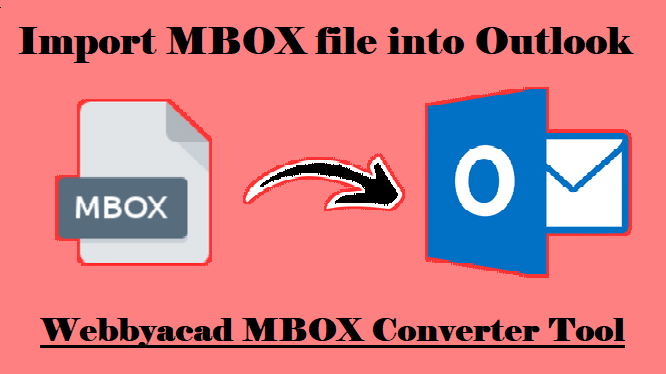
Method 1: Drag and drop
- To access the MBOX file, start Microsoft Outlook; if it isn’t already installed, install it first and then start it.
- To export the MBOX email folder as an EML file, use the Import-Export tool add-on in Mozilla Thunderbird.
- Create a new folder in Outlook, then drag and drop EML files into Outlook 2019/2016, and so on.
Method 2: Transfer MBOX files to PST using an email client
The user’s first duty in this manual method is to locate the MBOX file. Some email clients, such as Apple Mail, Gmail, and others, do not directly deliver MBOX files. So, first export the MBOX file from it, then proceed with the steps below. The entire procedure is completed in three stages:
- The first step in importing MBOX into Outlook is to move MBOX to Eudora.
- Install and setup the Eudora email client on the same PC that already has MS Outlook installed.
- Copy and paste the mailbox (MBOX file) into Eudora’s default directory, then change the file extension from File. MBOX to File.MBX.
Method 2: Move MBOX files into PST using an email client.
The user’s first job in this manual approach is to locate the MBOX file. Specifically, email clients like Apple Mail, Gmail, and others cannot transmit MBOX files directly. So, before proceeding with the methods below, first export the MBOX file from it. The total procedure consists of three steps:
- The first step in importing MBOX into Outlook is to move MBOX to Eudora.
- Installing and setting the Eudora email client alongside MS Outlook on the same PC.
- After copying and pasting the mailbox (MBOX file) into the default Eudora directory, the file extension should be changed from File.MBOX to File.MBX.
Method 3: Configure Outlook to import massive MBOX files from Gmail.
To use the third method, users must first install Thunderbird and Outlook on their local workstation. The MBOX file should be accessible to Thunderbird or any other MBOX-based email client that supports Gmail setup.
(Using the import-export add-on utility, you can import an MBOX file into Mozilla Thunderbird.)
- Set up a Gmail account as the first step in the MBOX to Outlook conversion.
- Sign in to your Gmail account and choose “Forwarding and POP/IMAP option” from the Gear menu under “See All Setting.”
- Under “IMAP status,” select IMAP, then click “Save.”
- The second stage of the MBOX to Outlook PST export is as follows: Configure a Gmail App Password
- Because Gmail removed the “Less Secure App” option on June 1, 2022, we must set a new app password for Gmail every time it needs to be configured.
Remember that after synchronization, we will reset app passwords from Gmail to Outlook setup. First, we’ll create app passwords for Thunderbird to Gmail integration.
Method 4: In Outlook, open an MBOX file. Create an IMAP account in Thunderbird.
- After launching “Mail Account Setup” and inputting the appropriate Gmail account information, click “Continue.”
- If you encounter any problems, select “Manual Configuration Process” and double-check the server configuration and port.
- imap.gmail.com connects via port 993 (SSL) or 143.
- Outgoing smtp.gmail.com, port 25 (SSL), or 465
- After you’ve set up the account, create a new folder and move all of the emails there at once.
- This will immediately sync all of your emails to your Gmail account, allowing you to proceed to the next stage.
The steps to import an MBOX file into Outlook.
- Once you find the profile icon, select it.
- Choose “Manage your Google Account” from the menu that appears. To activate 2-Step Verification, click the “Security” menu item.
- Go with the App Password option. To use a different label, choose “Other” from the menu. Once you’ve logged into Outlook, select the Create button.
- Keep this password in a safe place.
- Launch Outlook and connect it to your Gmail account.
- To open a new tab, go to File > Account Settings.
- Just type in your Gmail credentials and hit the “Connect” button. Replicate Password >> Just hit the Join button once.
- The mailbox will be synced with Microsoft Outlook after it has been created successfully.
Remember that there are some minor differences between the procedures for the most recent and prior versions of Microsoft Outlook.
Anyone using the manual method of importing Webbyacad MBOX to Outlook Converter files should be technically competent due to the high level of help it requires. This method should be used with caution due to its lengthy execution time and multiple stages. Some users have also experienced data corruption or loss during the MBOX to Outlook conversion process.
My inbox has been converted to MBOX format; how do I access it in Outlook?
Now that you know the three stages and straightforward process, you can easily export MBOX from Outlook. How can I view PST files in Outlook 2016? To put it another way:
- Microsoft Outlook’s File tab is where you’ll find the option to open MBOX files. The Door Is ajar. Pick the option to load Outlook data files.
- Click the OK button once you’ve located the PST file you just made a backup of.
- If you follow these instructions, Outlook 2019, 2016, 2013, 2010, and earlier versions will all be able to open MBOX files without any problems.
Conclusion
Using this method, import MBOX file into Outlook Even a novice can open 2019/2016/2013/2010/2007. This program is available to everyone who needs to convert MBOX files to Office or Live Exchange mailboxes. The MBOX to outlook import method is completely safe to use. These simple steps will allow the user to convert MBS to Outlook and import mbx files into Outlook. The first 20 messages in each inbox can be converted for free using the MBOX converter’s demo version.