Summary: Losing essential images may be a tremendous pain, whether due to unintentional deletion or device damage. If you’ve enabled iCloud Photos, you can easily Photo Recovery from iCloud iPhone. Alternatively, Webbyacad Data Recovery for iPhone can be used to recover images from iCloud.
Techniques for Photo Recovery from iCloud iPhone
Apple iCloud is a cloud storage platform that can securely store and sync all of your images, documents, passwords, and photo recovery from iCloud iPhone across all of your iOS devices. Sharing images and other data with friends and family is simple using iCloud. It is a useful backup program that automatically backs up the data on your iPhone or iPad.
If you have activated iCloud images, any images and videos taken on your iPhone or iPad will be automatically saved in iCloud. It can also be accessed from any device that is signed in with the same iCloud account.
But what if you erase a photo by accident or your iPhone is damaged? You can quickly use photo recovery from an iCloud iPhone and recover lost images from an iCloud backup. This essay will teach you how to restore images from iCloud using numerous approaches.
Method 1: Recover Photos from an iCloud Recently Deleted Folder:
The official iCloud website is where photographs can initially be recovered. After turning off iCloud photographs on your iOS device, any deleted iCloud uploaded photographs are immediately sent to the Recently Deleted Album of the iCloud, where they remain for 30 days before being permanently wiped. Find out how to retrieve images from the Recently Deleted folder in iCloud.
- Launch your computer’s web browser and go to icloud.com.
- Register with your account. When the ‘Trust/Untrust’ pop-up appears, click Trust.
- To access iCloud Photos, click Photos on the homepage.
- From the left-side window, choose the Recently Deleted album.
- Click Recover after selecting the pictures you want to recover.
- You can download your restored images at any time from iCloud.com.
Method 2: iCloud photo downloads to iPhone
You can quickly download any specified photos that are on your iCloud but not on your iPhone from iCloud to your device. Here’s how I get pictures from my iPhone’s iCloud account:
- Navigate to the Settings app on your iPhone.
- Select iCloud from the Profile menu, then tap Photos.
- Afterward, select “Download and Keep Originals.”
- You can retrieve your photographs by going to the photographs app.
Method 3 : To Recover Photos from an iCloud Backup without Erasing Current Data
A dependable way to recover images from is to use software, such as Webbyacad iPhone Photo Recovery Tool. Using this do-it-yourself program, you may restore an iPhone iCloud backup without wiping the contents of the device.
You may quickly retrieve your deleted photographs, videos, texts, voice memos, and other data from the iCloud Backup while maintaining the integrity of your current iPhone data. In cases of unintentional deletion, iOS crash or update, factory reset, etc., you can utilize this iCloud photo recovery program.
Here’s how to get photos from your iCloud backup without wiping away your current data.
- Launch Webbyacad Data Recovery for iPhone on Windows or Mac after downloading and installing it.
Note: You can restore photo recovery from an iCloud iPhone backup without connecting your iPhone. Just when you need to save the recovered data to your iPhone, connect the device.
- Select Recover from iCloud Backup from the main screen.
- After selecting Camera Roll and Photo Stream, click Recover.
- Enter your Apple ID and password to get a list of all available iCloud backup files.
- After entering the login code delivered to your iOS device, click Verify.
- The list of iCloud backup files that are available has been revealed. Select the relevant iCloud backup containing the data you want to preview and save. Choose Scan.
- After the scanning process is complete, preview your data before restoring it.
- After you’ve selected the images you wish to save, click Save. The recovered data can be saved at the desired location on your computer.
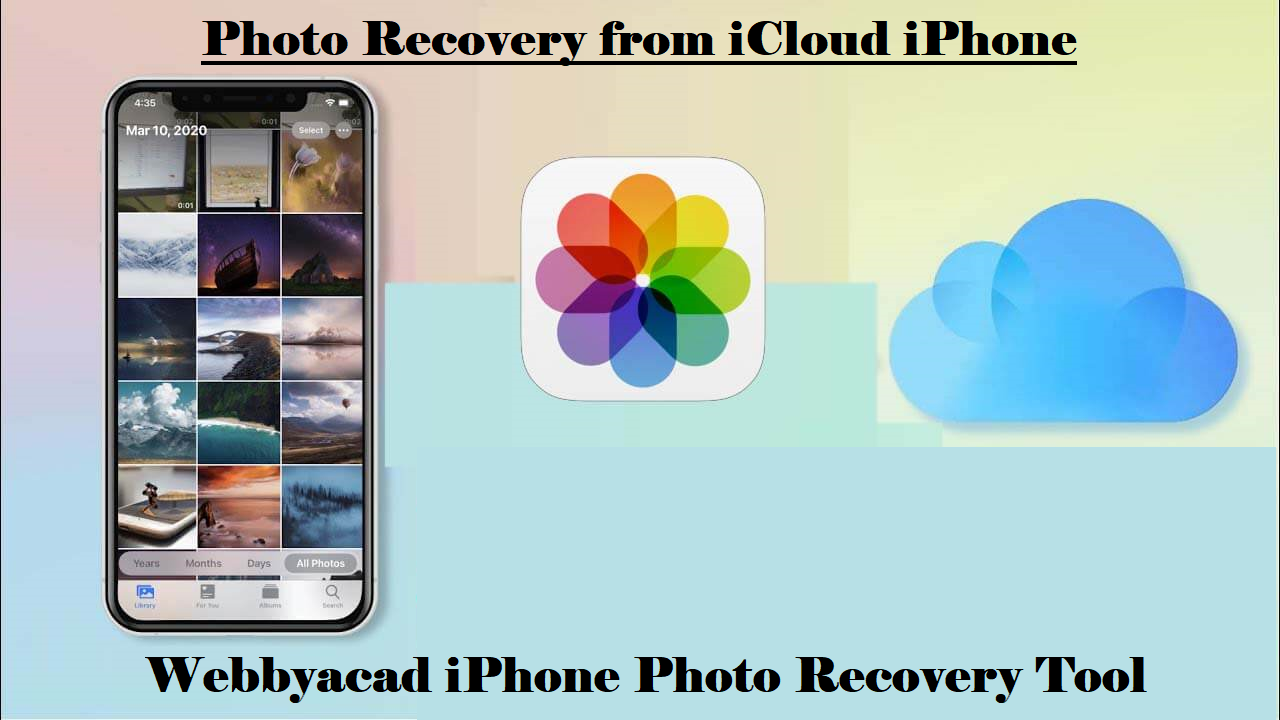
How can I get the images that were stored in iCloud on my old iPhone?
Using iCloud Backup, you can get your old phone’s saved images and use them on your new iPhone.
The process of restoring your photos from a backup will include wiping your iPhone and replacing all of its contents with those from the backup. To protect the data on your current device, make an iCloud backup as soon as possible.
Can you tell me how to get my old iCloud photo library onto my new iPhone?
- To change your iPhone’s settings, open the Settings app.
- Select Erase All Contents and Settings from the General > Reset menu.
- When prompted, enter the iPhone passcode after selecting the Continue button.
- If you’re sure, tap Erase iPhone again.
- You will need to perform a factory reset on your iPhone if you have repeatedly restarted it. To access the Apps & Data screen, proceed as instructed on the screen. Next, click the iCloud Backup & Restore option.
- Enter your Apple ID and password, then click the backup you want to restore. Please be patient while the repairs are being made.
Conclusion
The simplest way to recover photos from an iCloud iPhone after 30 days of deleting them from the recently deleted category is to use software like Webbyacad Data Recovery for iPhone. This program not only recovers your photographs but also ensures that your iPhone’s current information is undamaged.
FAQ
1. How can I regain access to my iCloud Photos on my Windows PC?
- Install and launch iCloud for Windows on your PC.
- Then, to the right of Photos, pick Options.
- In the Photos Options window, select iCloud Photos, and then click Done.
- After that, click Apply to download all the images to your Windows PC.
2. How do I regain access to my Mac’s iCloud Photos?
- Go to your Mac’s Photos program.
- After selecting Photos, go to the top menu and click Preferences.
- From the iCloud menu, click Download Originals to this Mac, then check the box next to iCloud Photos.
3. How do I set up iCloud Photos?
- On your iOS 17 device, go to Settings > Your Profiles > iCloud. Select Photos to enable the Sync this iPhone slider.
Read some more blogs :


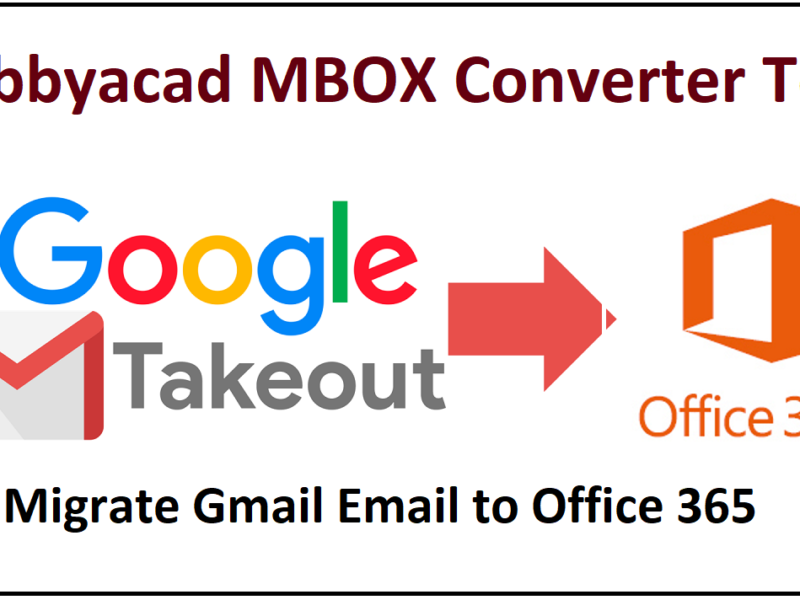
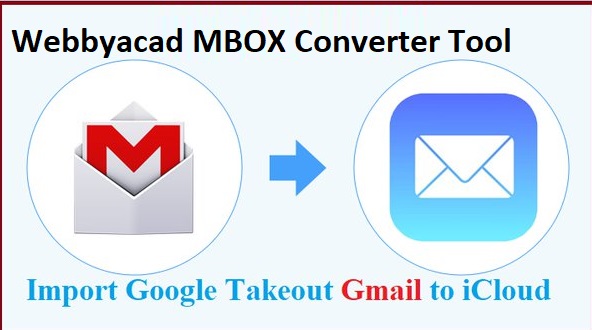
1 thought on “Solution for Photo Recovery from iCloud”
Comments are closed.